- Step 1: Connect to Your Router
- Step 2: Open the Administrator Portal:
- Step 3: Enter the Login Credentials:
- Step 4: Access Router Settings

Why You Might Want to Log in to Your Arris Router
Logging into your Arris router opens up a ton of customization options when it comes to network management. Here are some compelling reasons why you might want to access your router’s settings:
- Security: To ensure the security of your network and protect it from unauthorized access or cyber threats, logging in to your router allows you to manage passwords, conceal SSIDs, and perform other security-related tasks.
- Performance: Enhance your network’s speed and stability by optimizing its settings. You can configure your router to operate on 2.4GHz, 5GHz, or both bands.
- Customization: Personalize your network by customizing its name (SSID) and password or by configuring advanced features to suit your preferences.
- Troubleshooting: Quickly diagnose and resolve network issues by accessing your router’s settings.
Arris Router Default Username and Passwords
To log in to your Arris router for the first time, you’ll need the default usernames and passwords. Typically, these are:
- Default username: admin
- Default password: password
- Default IP address: 192.168.0.1 / 192.168.1.1
In some cases, you may also find this information on a label on the back of the router or on its packaging. We highly recommend changing these default login credentials the first time you access your router’s settings to enhance your network’s security.
How to Log in to Arris Router
Now that you have the username and password to log in, let’s get into the details. Follow these steps to log in to your Arris router.
Step 1: Connect to Your Router
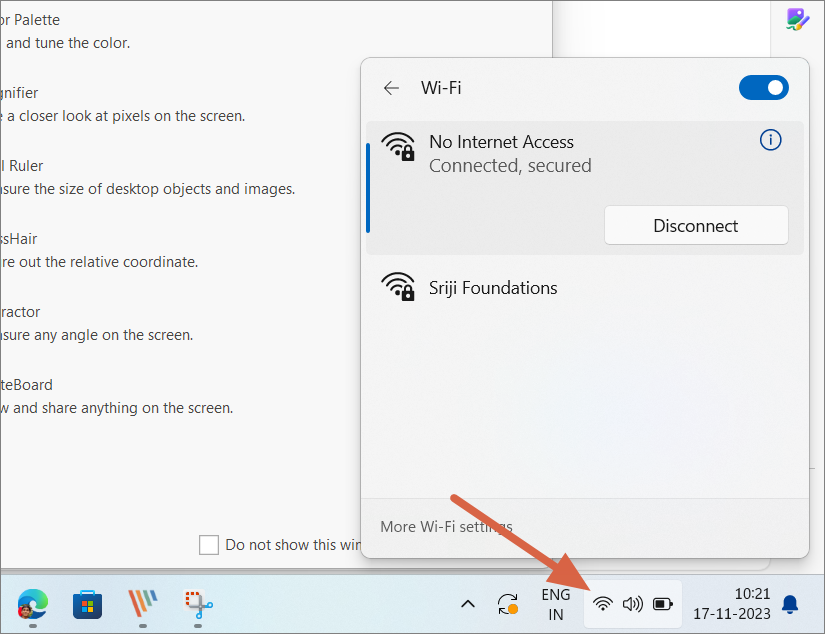 Connect to a Wireless Network" />
Connect to a Wireless Network" />
Well, before logging in, ensure that your computer or mobile device is connected to your Arris router’s network. You can do this by either connecting via Wi-Fi or using an Ethernet cable.
Step 2: Open the Administrator Portal:
Next, head over to your preferred web browser—be it Chrome, Safari, Edge, Firefox or any other browser of your choice—and enter the router’s IP address in the address bar.
The default IP address for Arris routers is usually 192.168.0.1 or 192.168.1.1.
Step 3: Enter the Login Credentials:

Once you press Enter, you will be redirected to the router’s login page. Here, enter the default username (admin) and password (password). If you’ve previously changed these credentials, use the updated ones.
Step 4: Access Router Settings
Once you’ve entered the right credentials, you will have access to your Arris router’s settings page. From here, you can customize various network parameters and security settings.
How to Reset Arris Router:
If you’ve forgotten your login credentials or need to start fresh, you can perform a factory reset on your Arris router. Here’s how to reset your Arris router:
Please note that this will erase all your customized settings, so use this option as a last resort.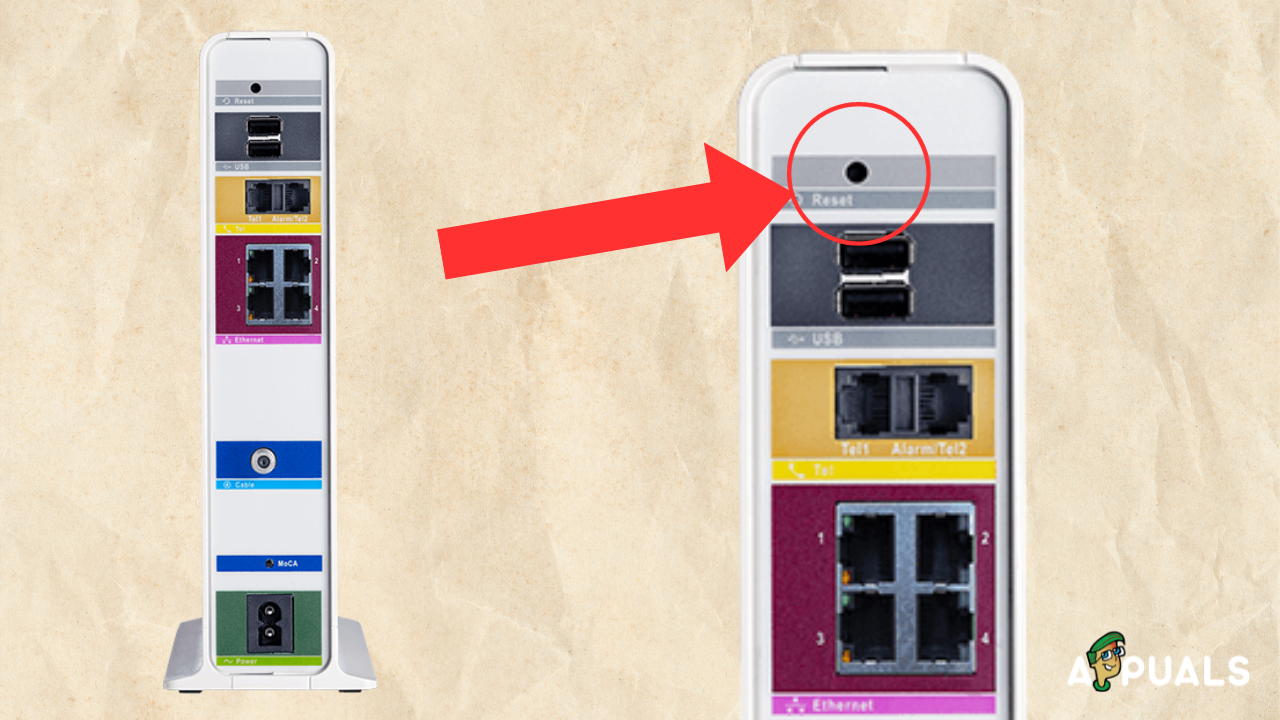
- Locate the reset button on your router. It is usually a small, recessed button that may require a paperclip, a sim ejector tool, or a similar tool to press.
- Press and hold the reset button for about 15-30 seconds until the router’s lights start flashing. This indicates that the router is being reset.
- Once the reset process is complete, your router will return to its default settings, including the default username and password.
How to Change Wi-Fi Network Name (SSID) and Password on Arris Router
If you enjoy personalizing your Wi-Fi network name, whether it’s your own name or a fun character reference, customizing your SSID (Wi-Fi network name) is a great way to add a personal touch to your network. Additionally, changing your password is essential for enhancing security.
We have a dedicated guide on how to change Wi-Fi password and SSID that you can check out as well. Otherwise, follow these steps to modify your SSID and password on Arris router:
- Open a new Browser window and log in to your Arris Wi-Fi router using the steps mentioned above.
- Next, navigate to the Wireless tab from the top, and then choose Wireless 2.4Ghz or Wireless 5Ghz based on the frequency you use, within the router’s configuration page.
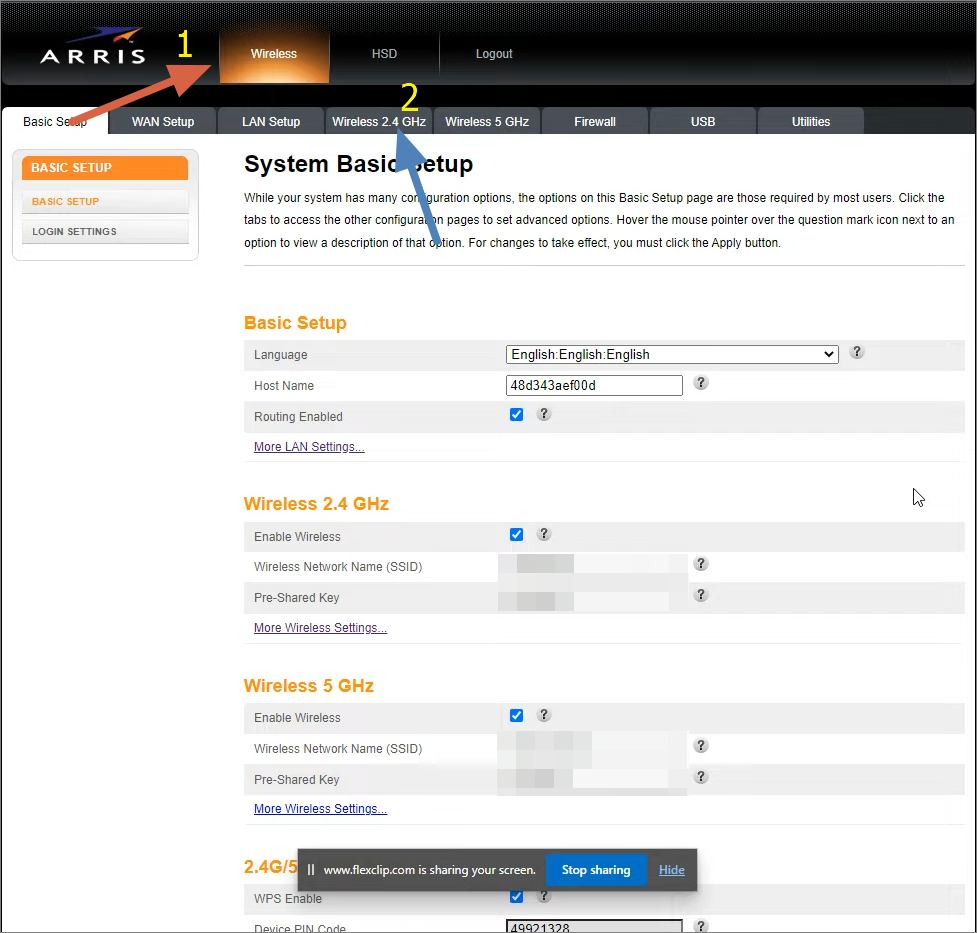
- Locate the Wireless Network Name SSID and Pre-Shared Key (Password) fields. Edit these fields to your desired values.
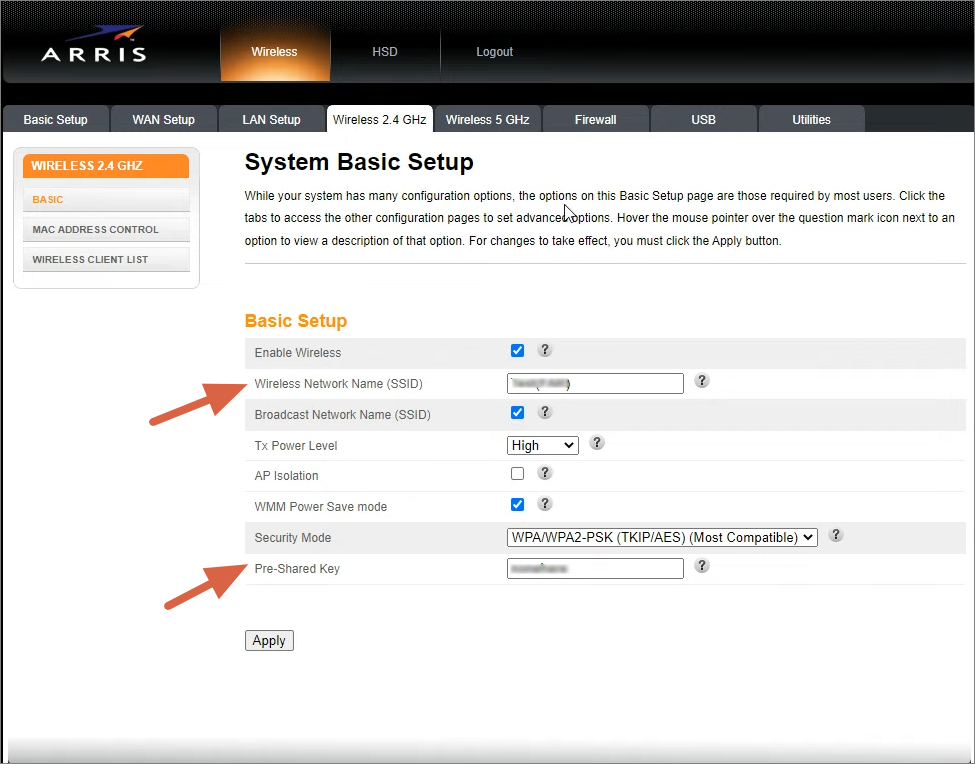
- Save your changes by clicking on Apply, and your router will apply the new settings.
Your Wi-Fi network will now be broadcast with the updated SSID, and a new password will be required for access.
Conclusion
In conclusion, understanding how to log in to your Arris router and make necessary configurations is important for maintaining a secure and speedy network.
Whether you need to enhance your network’s security, optimize performance, or personalize your Wi-Fi settings, accessing your Arris router’s settings page is the first step one needs to take.
FAQs
Can I change my Arris router’s Wi-Fi network name (SSID) and password?Yes, you can change your Wi-Fi network name (SSID) and password by logging in to your Arris router’s settings. Navigate to the Wireless section, where you can modify the SSID and set a new password. Ensure you save your changes to apply them.
How do I access my Arris router’s settings for the first time?To access your Arris router’s settings for the first time, ensure your device is connected to the router’s network, open a web browser, and enter the router’s default IP address (usually http://192.168.0.1 or http://192.168.1.1) in the address bar. Use the default username (admin) and password (password) to log in.
What is the difference between the 2.4GHz and 5GHz bands on my Arris router?The 2.4GHz band provides better coverage but may have slower speeds and more interference. The 5GHz band offers faster speeds with less interference but has a shorter range. You can configure your Arris router to use one or both bands based on your needs.
ABOUT THE AUTHOR- System Analyst | Microsoft Certified Professional |
Kamil is a certified MCITP, CCNA (W), CCNA (S) and a former British Computer Society Member with over 9 years of experience Configuring, Deploying and Managing Switches, Firewalls and Domain Controllers also an old-school still active on FreeNode.
Related Articles
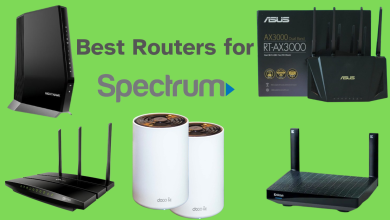
The 5 Best Routers for Spectrum in 2024 [Max Performance]
Published on March 19, 2024
How to Fix a Spectrum Modem with Flashing Blue and White Lights
Published on December 11, 2023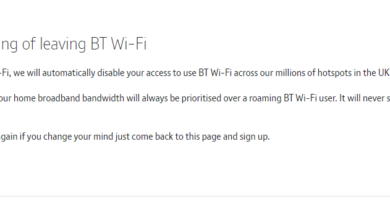
How to Turn OFF BT Wi-Fi on your Smart Hub 2
Published on September 15, 2023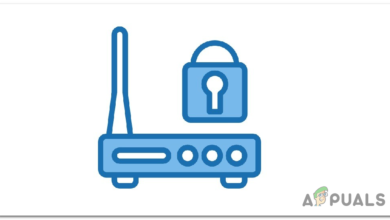
Guide: Check Browser History Stored on your Router
Published on August 1, 2023
How To Change Your Wi-Fi Name and Password – Easy Guide
Published on July 21, 2023
Guide: Setup and Configure a New Router for your Home (Updated 2024)
Published on March 21, 2023About Community Privacy PolicyCookie Policy Terms & Conditions Editorial Guidelines Partnership Disclaimer Contact Us Appuals.com
part of PYCO IT SOLUTIONS LTD registered in England & Wales under 08166026
Lytchett House, 13 Freeland Park, Wareham Road, Poole, Dorset, BH16 6FA, UK
E: editor@appuals.com | T: +44 161 870 6764