

Need an easier way to read through a long document? You can make Google Docs read to you instead. This guide explains how.
If you have a lot of reading to do, it can be helpful to use screen-reading tools to read the text back to you, saving you time and allowing you to multitask. For example, Google Docs has a feature that allows you to have the text from a document read out to you.
This accessibility feature can be especially useful for those with learning disabilities or visual impairments. It can also be helpful for proofreading a document without physically reading it, line by line.
If you want to know how to get Google Docs to read to you, follow the steps below.
The easiest way to get Google Docs to read to you is to use the built-in text-to-speech tools. Google Docs will read out your document for you — no third-party tools or add-ons are required. The Google Docs screen reader will also read out other bits of information, such as word count or current formatting choices.
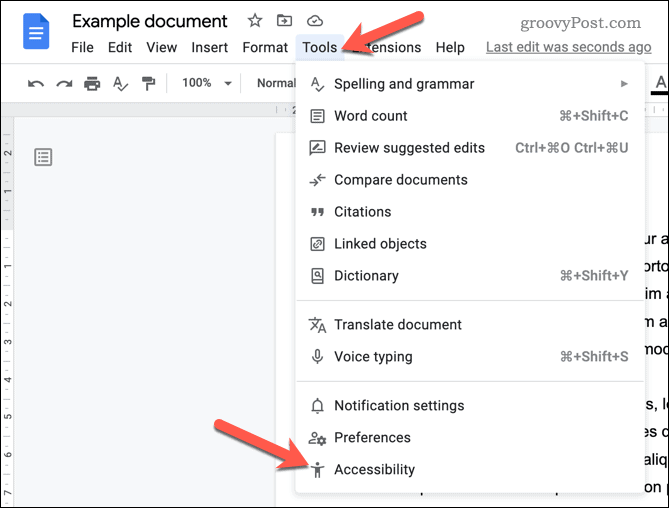 Docs accessibilty menu" width="658" height="500" />
Docs accessibilty menu" width="658" height="500" />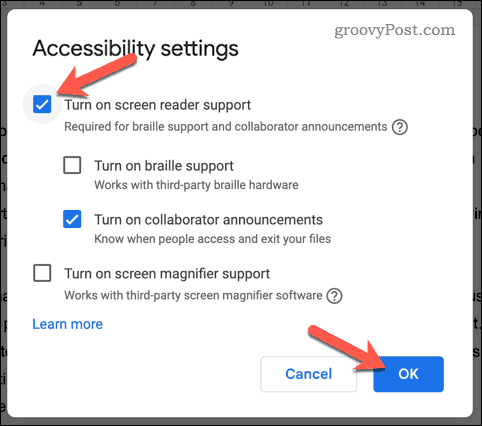

After following these instructions, you’ll be able to have the text in your Google Doc read aloud to you using a computer-generated voice. Make sure that your sound levels are good enough to hear what Google Docs reads back to you.
You can also use a Google Chrome extension to add text-to-speech functionality to your Google Docs experience. A good extension to use for this is Read & Write. This adds a number of features to Google Docs that can help you write and edit documents, including text-to-speech support.
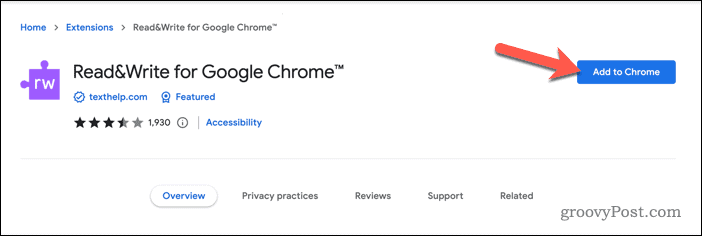
You can now use Read & Write to hear your documents. If you have any problems, make sure that your Chrome extension is enabled properly. You can also pin the extension to the toolbar to easily access the settings menu for it.
Using the steps above, you’ll be able to easily get Google Docs to read out a document to you. If you have trouble reading text on a screen, or if you simply want to listen to your document’s text, these steps will get you started.